CNTLM
If you are behind a NTLM proxy (any Microsoft proxy) using authenticatio you will not be able to use the pip package manager. In order to circumvent this you need to install the cnltm
Installing CNTLM on Windows
Download the latest version.
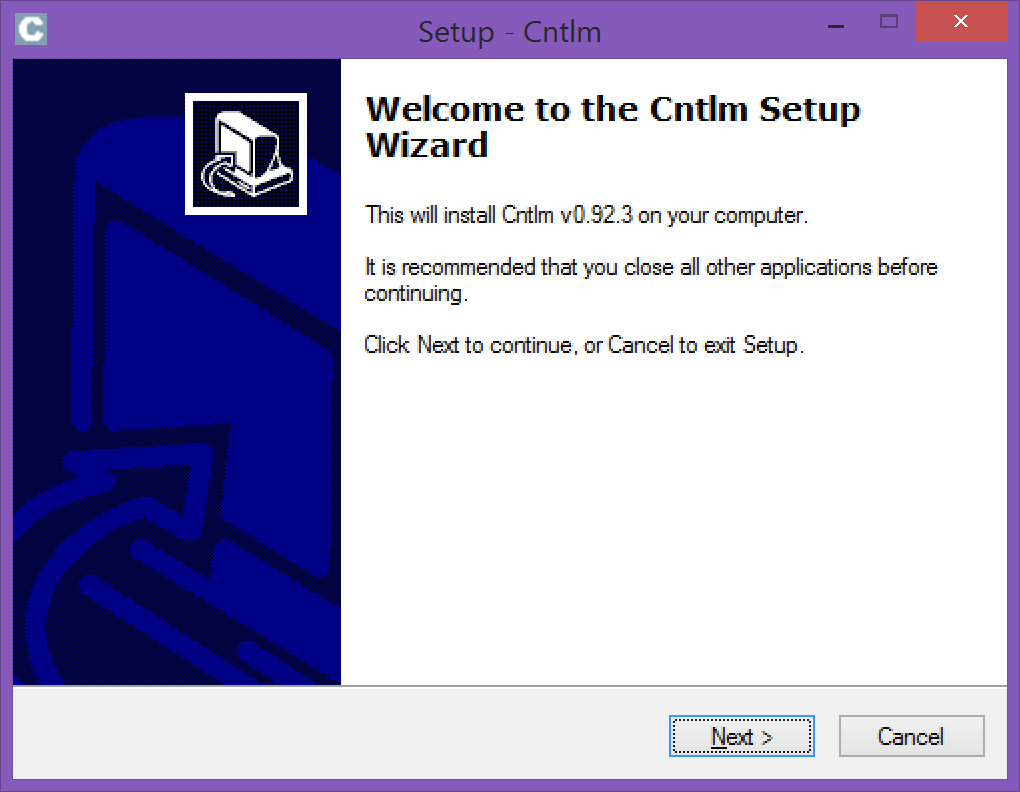
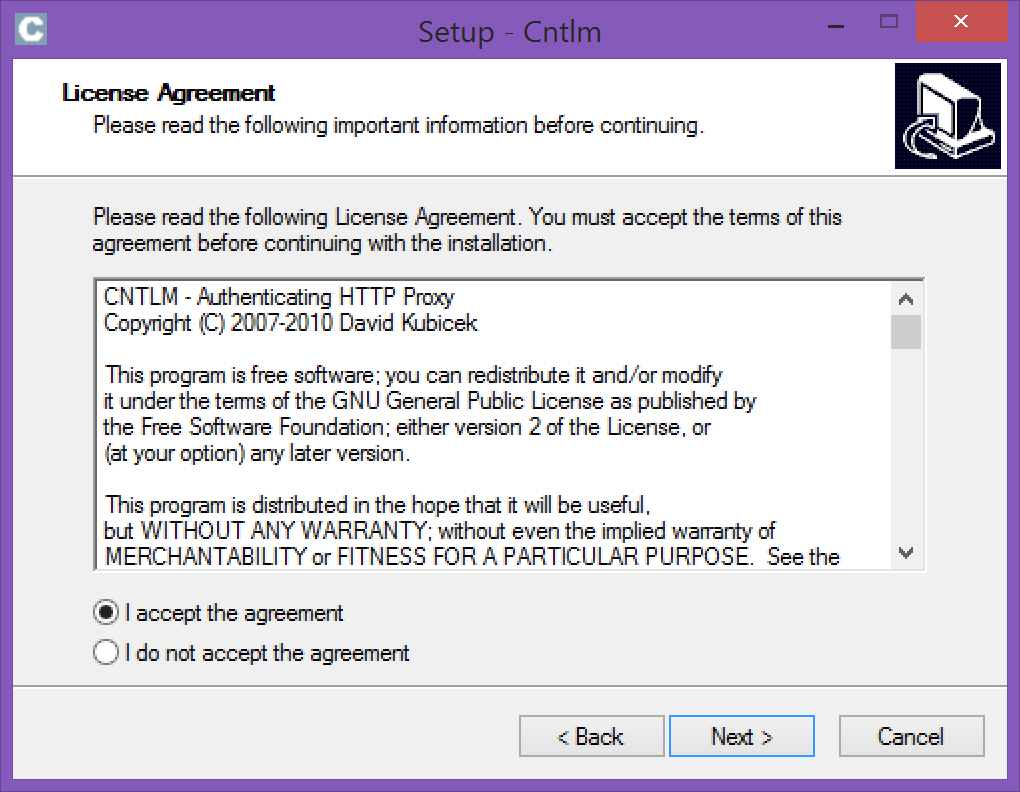
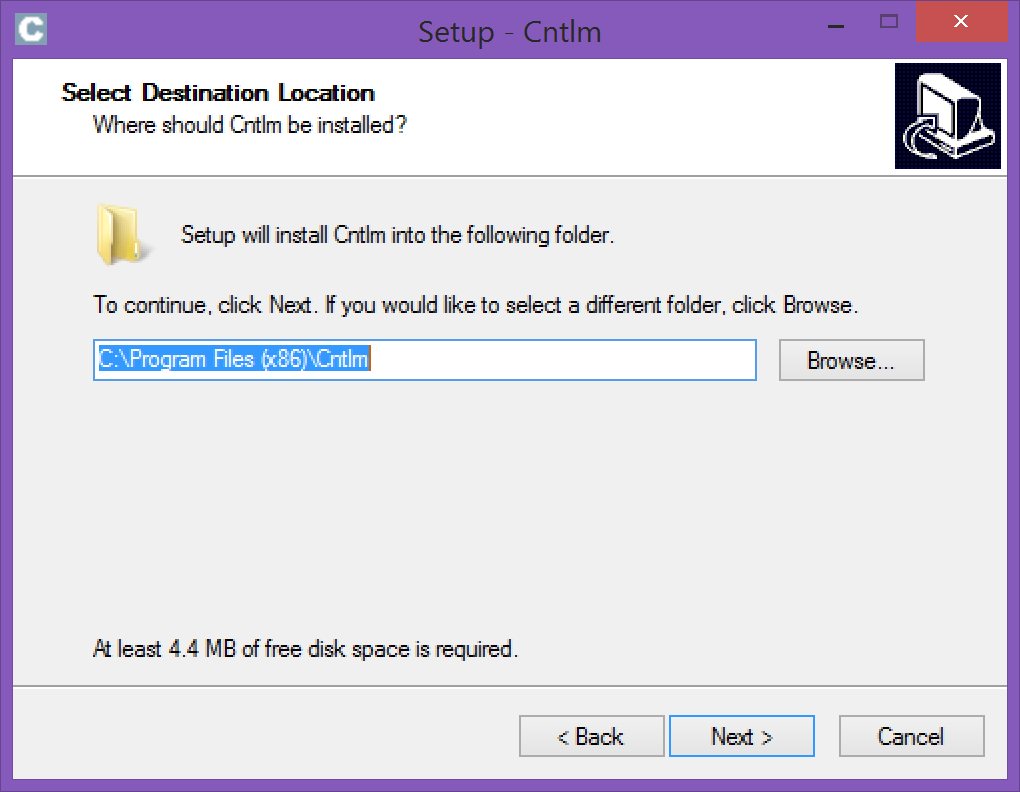
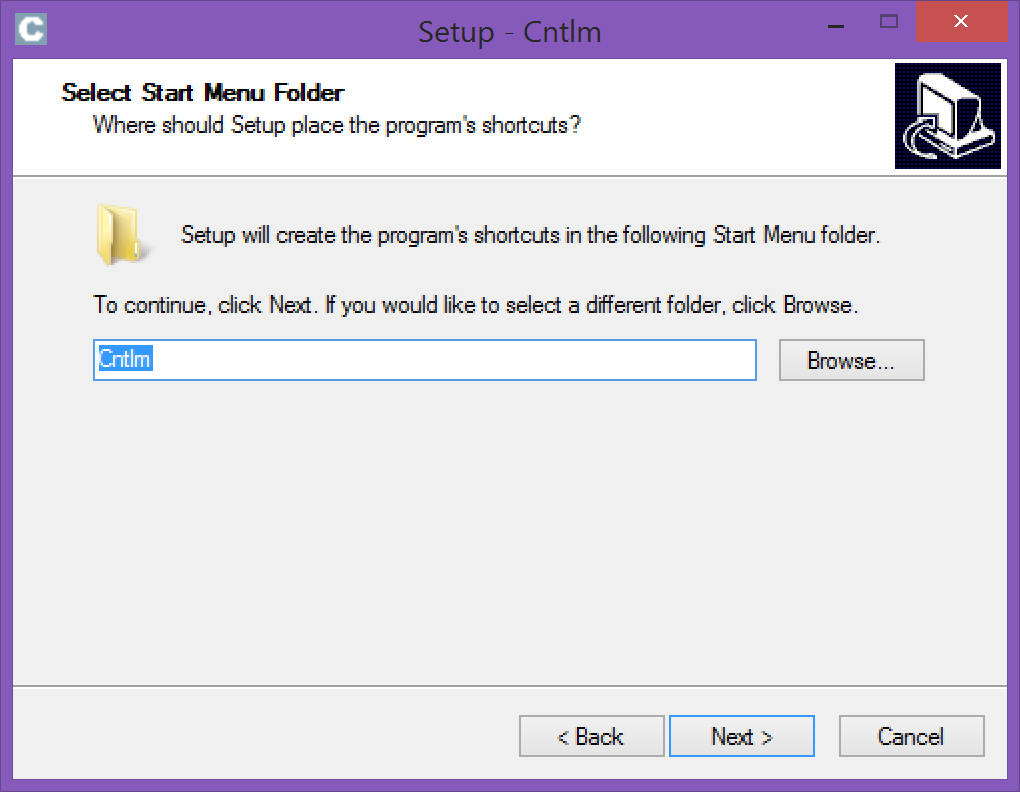
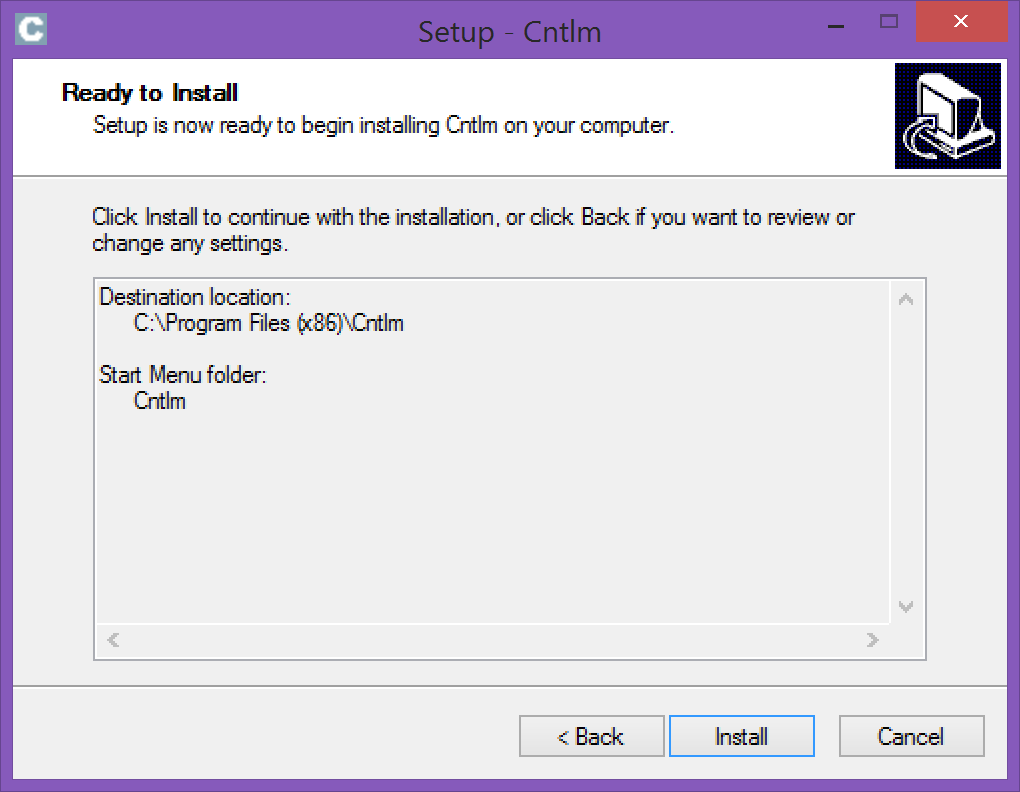
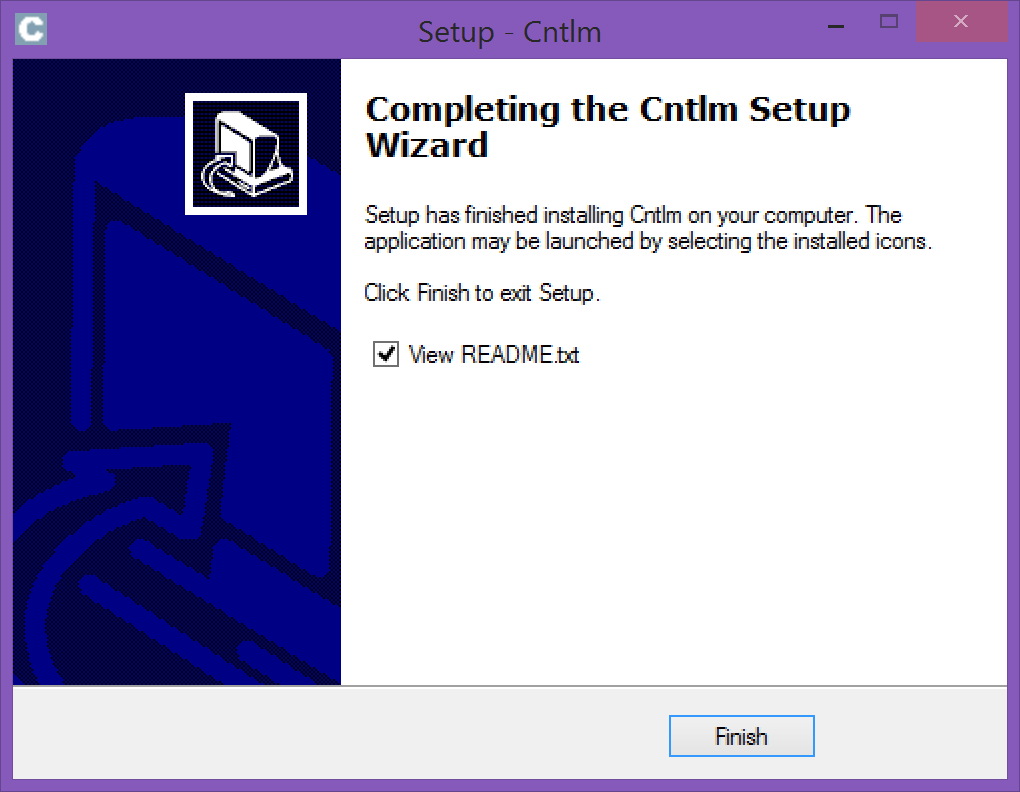
Open the Services window you will see a Cntlm Authentication Proxy service.

Start the service
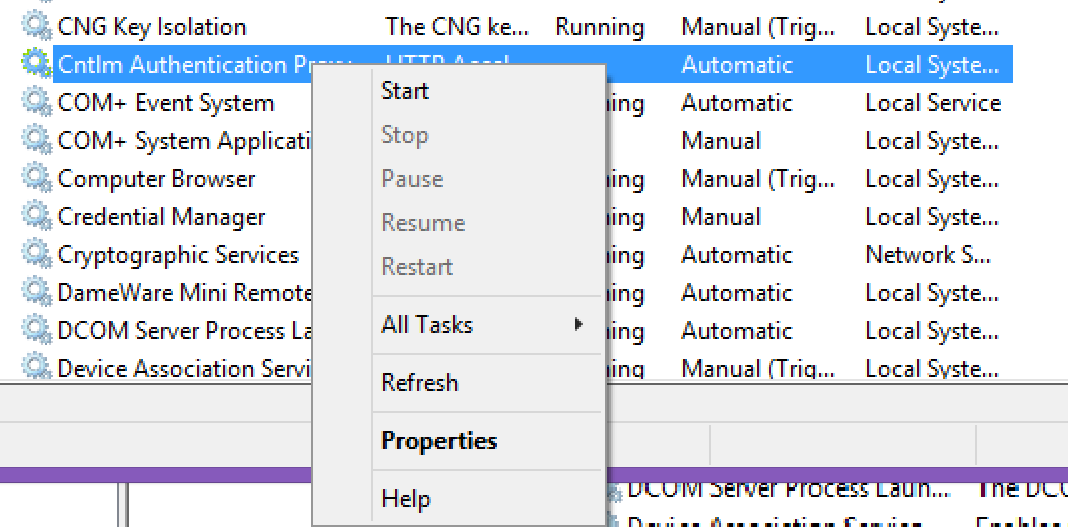
Configuring CNTLM on Windows
Open the file C:\Program Files (x86)\Cntlm\cntlm.ini
Find Username and Domain and replace it with your information (line 8-9). Comment password (line 10) add a hashtag at the begining of the line.
Username luis.berrocal
Domain mydomain
#Password password
Save the file.
No run the hashing the command.
$ C:\Program Files (x86)\Cntlm\cntlm.exe -H
c:\Program Files (x86)\Cntlm>cntlm -H
4 [main] cntlm 9364 find_fast_cwd: WARNING: Couldn't compute FAST_CWD poin
ter. Please report this problem to
the public mailing list [email protected]
cygwin warning:
MS-DOS style path detected: C:\Program Files (x86)\Cntlm\cntlm.ini
Preferred POSIX equivalent is: /Cntlm/cntlm.ini
CYGWIN environment variable option "nodosfilewarning" turns off this warning.
Consult the user's guide for more details about POSIX paths:
http://cygwin.com/cygwin-ug-net/using.html#using-pathnames
Password:
Type your domain password
PassLM 9EAB9AB5B7C08D32552C4BCA4AEBFB11
PassNT 814C53E8840DCA0F441A6F01A8F631FE
PassNTLMv2 5BAF1C59D525A8432A242D68F437D0E6 # Only for user 'luis.berrocal',
domain 'mydomain'
On the command window where you ran the cntlm.exe -H command copy the following content and paste it in the cntlm.ini (line 16-20)
PassLM 9EAB9AB5B7C08D32552C4BCA4AEBFB11
PassNT 814C53E8840DCA0F441A6F01A8F631FE
PassNTLMv2 5BAF1C59D525A8432A242D68F437D0E6 # Only for user 'luis.berrocal', domain 'mydomain'
Change the Proxy values from
Proxy 10.0.0.41:8080
Proxy 10.0.0.42:8080
to your proxy for example
Proxy thunder.mydomain.com:8080
Change the listen port for cntlm from:
Listen 0.0.0.0:3128
to
Listen 127.0.0.1:3128
Save the file
Restart the cntlm service
Configuring Proxy in IE Explorer
Open IE
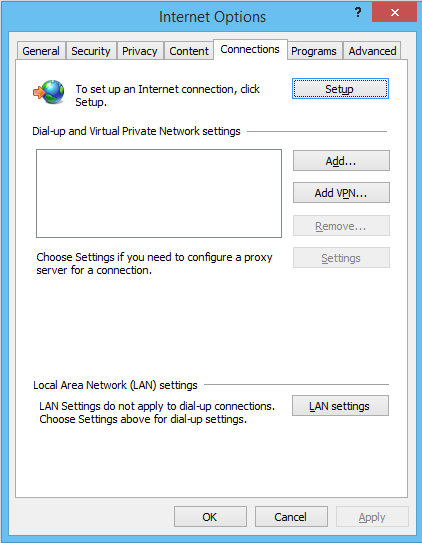
Use the ip address and port yuou typed in the cntlm.ini file for Listen
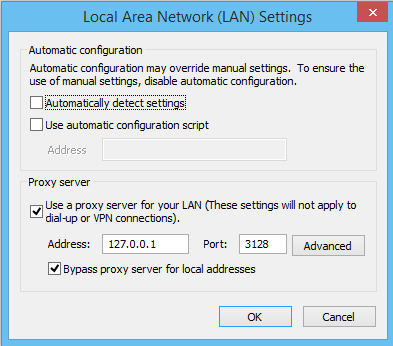
Try to acces an url on the internet.
Troubleshooting Cntlm
If you have trouble with Cntlm and don't know if you are actually getting to the proxy. The easiest way to diagnose the problem is to run Cntlm in foreground
Stop the
Cntlm Authentication ProxyserviceOpen a command windows on Windows.
Move to the directory where the cntlm.exe is located. Usually C:\Program Files (x86)\Cntlm\cntlm.exe. Run:
> cntlm -f
On the command window you will see somethin like this:
C:\Users\lberrocal>cd "C:\Program Files (x86)\Cntlm"
C:\Program Files (x86)\Cntlm>cntlm.exe -f
2 [main] cntlm 9672 find_fast_cwd: WARNING: Couldn't compute FAST_CWD pointer. Please report this problem to
the public mailing list [email protected]
cygwin warning:
MS-DOS style path detected: C:\Program Files (x86)\Cntlm\cntlm.ini
Preferred POSIX equivalent is: /Cntlm/cntlm.ini
CYGWIN environment variable option "nodosfilewarning" turns off this warning.
Consult the user's guide for more details about POSIX paths:
http://cygwin.com/cygwin-ug-net/using.html#using-pathnames
cntlm: PID 9672: Cntlm ready, staying in the foreground
cntlm: PID 9672: Using proxy procuratio.canal.acp:8080
cntlm: PID 9672: 127.0.0.1 CONNECT live.github.com:443
cntlm: PID 9672: 127.0.0.1 CONNECT live.github.com:443
cntlm: PID 9672: 127.0.0.1 CONNECT ssl.gstatic.com:443
cntlm: PID 9672: 127.0.0.1 CONNECT www.google.com:443
cntlm: PID 9672: 127.0.0.1 CONNECT www.google.com:443
cntlm: PID 9672: 127.0.0.1 CONNECT outlook.office365.com:443
cntlm: PID 9672: 127.0.0.1 CONNECT outlook.office365.com:443
cntlm: PID 9672: 127.0.0.1 CONNECT clients5.google.com:443
cntlm: PID 9672: 127.0.0.1 CONNECT plus.google.com:443
cntlm: PID 9672: 127.0.0.1 CONNECT outlook.office365.com:443
cntlm: PID 9672: 127.0.0.1 CONNECT play.google.com:443
cntlm: PID 9672: 127.0.0.1 CONNECT play.google.com:443
cntlm: PID 9672: 127.0.0.1 CONNECT accounts.google.com:443
cntlm: PID 9672: 127.0.0.1 CONNECT googleads.g.doubleclick.net:443
cntlm: PID 9672: 127.0.0.1 CONNECT outlook.office365.com:443
cntlm: PID 9672: 127.0.0.1 CONNECT outlook.office365.com:443
cntlm: PID 9672: 127.0.0.1 CONNECT www.gitbook.com:443
cntlm: PID 9672: 127.0.0.1 CONNECT platform.twitter.com:443cntlm: PID 9672: 127.0.0.1 CONNECT js.stripe.com:443cntlm: PI
cntlm: PID 9672: 127.0.0.1 CONNECT sm3lir.cloudimage.io:443 127.0.0.1 CONNECT platform.twitter.com:443cntlm: PID 9672: 1
27.0.0.1 CONNECT sm3lir.cloudimage.io:443
This readout shows your computer is accesing the Internet through the proxy.